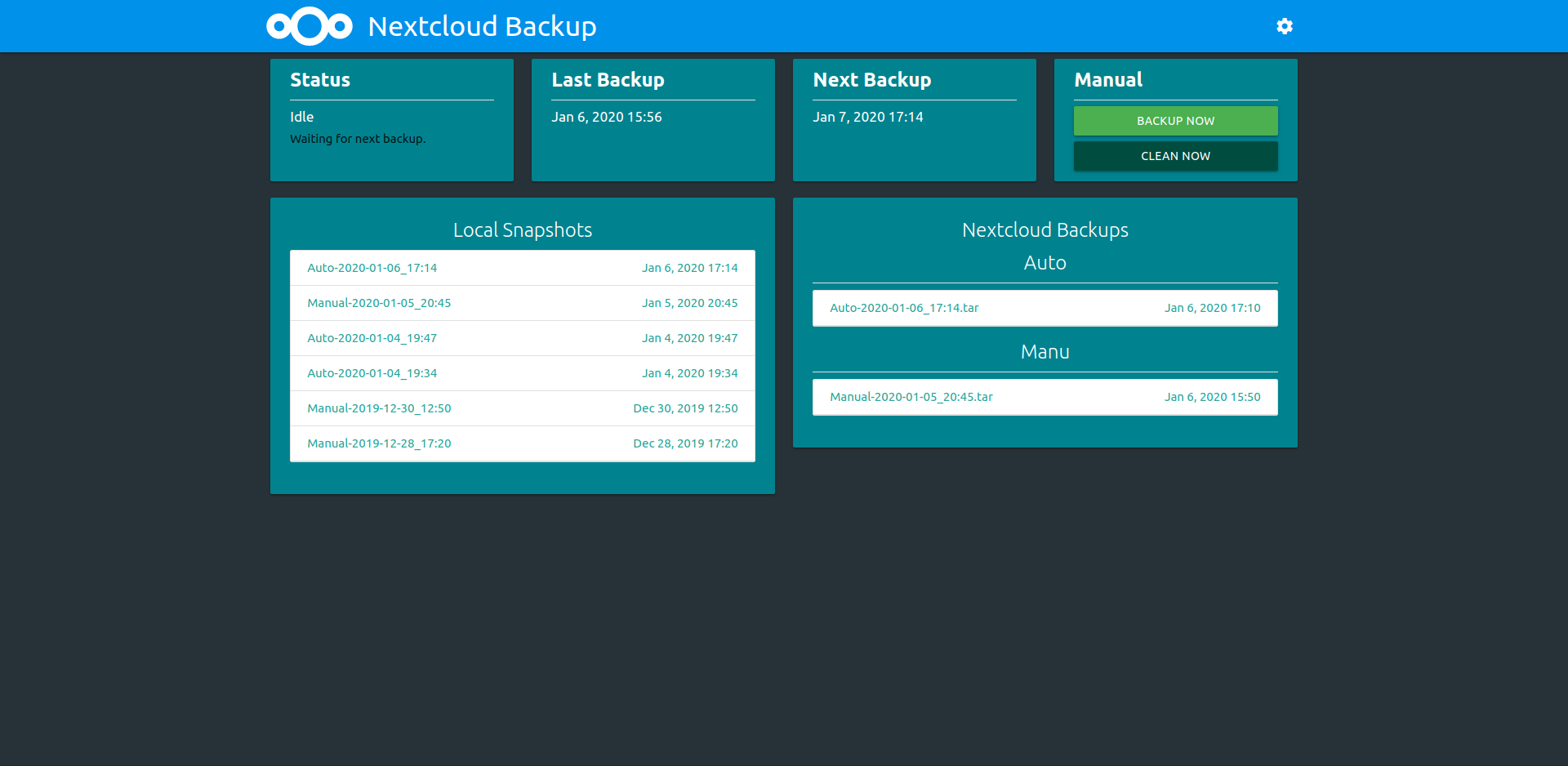Hass.io Add-ons: Nextcloud Backup
Hass.io snapshot backup to Nextcloud
About
Easily backup your Hass.io snapshots to Nextcloud.
Features
- Auto Backup : Configure this add-on to automaticly backup your HassIO instance.
- Auto Clean : You can specify the maximum number of local snapshots and (ONLY) auto backuped snapshots.
Restore backups.(Coming Soon)
Info:
Auto Clean is executed after every upload and every day at 00h30
Installation
The installation of this add-on is pretty straightforward and not different in comparison to installing any other Hass.io add-on.
- Add our Hass.io add-ons repository to your Hass.io instance.
- Install the "Nextcloud Backup" add-on.
- Start the "Nextcloud Backup" add-on
- Check the logs of the "Nextcloud Backup" add-on to see if everything went well.
- Open the web UI for the "Nextcloud Backup" to configure the add-on.
NOTE: Do not add this repository to Hass.io, please use:
https://github.com/Sebclem/sebclem-hassio-addon-repository.
NextCloud config
Firts, you need to configure all your Nextcloud information.
To do this:
- Open the add-on Web UI
- Open NextCloud config menu (Top right gear, and Nexcloud)
- If your NextCloud instance use
HTTPS, enable theSSLlever - Enter the
hostnameof the NextCloud instance. You can specify a custom port by adding:[port]at the end of the hostname (exemple.com:8080) - Now enter the Username that you when this add-on use.
- For password, we highly recommend to use
App Password.
To generate a
App Password, go into your personal setting into Nextcloud, Security page. You can generate one via theDevices & sessionssection. Simply entre a name and hitCreate new app password
Hass.io Configuration
Note: Remember to restart the add-on when the configuration is changed.
Example add-on configuration:
{
"log_level": "info",
"ssl": false,
"certfile": "fullchain.pem",
"keyfile": "privkey.pem",
}
Note: This is just an example, don't copy and paste it! Create your own!
Option: log_level
The log_level option controls the level of log output by the addon and can
be changed to be more or less verbose, which might be useful when you are
dealing with an unknown issue. Possible values are:
trace: Show every detail, like all called internal functions.debug: Shows detailed debug information.info: Normal (usually) interesting events.warning: Exceptional occurrences that are not errors.error: Runtime errors that do not require immediate action.fatal: Something went terribly wrong. Add-on becomes unusable.
Please note that each level automatically includes log messages from a
more severe level, e.g., debug also shows info messages. By default,
the log_level is set to info, which is the recommended setting unless
you are troubleshooting.
Option: ssl
Enables/Disables SSL on the Log Viewer. Set it true to enable it,
false otherwise.
Note: The SSL settings only apply to direct access and has no effect on the Hass.io Ingress service.
Option: certfile
The certificate file to use for SSL.
Note: The file MUST be stored in /ssl/, which is default for Hass.io.
Option: keyfile
The private key file to use for SSL.
Note: The file MUST be stored in /ssl/, which is default for Hass.io.
Option: leave_front_door_open
Adding this option to the add-on configuration allows you to disable
authentication on the add-on by setting it to true and leaving the
username and password empty.
Note: We STRONGLY suggest, not to use this, even if this add-on is only exposed to your internal network. USE AT YOUR OWN RISK!
Support
Got questions?
You have several options to get them answered:
- The Home Assistant Discord chat server for general Home Assistant discussions and questions.
- The Home Assistant Community Forum.
- Join the Reddit subreddit in /r/homeassistant
You could also open an issue here GitHub.
Authors & contributors
The original setup of this repository is by Sebastien Clement.
For a full list of all authors and contributors, check the contributor's page.
License
MIT License
Copyright (c) 2020 Sébastien Clément
Permission is hereby granted, free of charge, to any person obtaining a copy of this software and associated documentation files (the "Software"), to deal in the Software without restriction, including without limitation the rights to use, copy, modify, merge, publish, distribute, sublicense, and/or sell copies of the Software, and to permit persons to whom the Software is furnished to do so, subject to the following conditions:
The above copyright notice and this permission notice shall be included in all copies or substantial portions of the Software.
THE SOFTWARE IS PROVIDED "AS IS", WITHOUT WARRANTY OF ANY KIND, EXPRESS OR IMPLIED, INCLUDING BUT NOT LIMITED TO THE WARRANTIES OF MERCHANTABILITY, FITNESS FOR A PARTICULAR PURPOSE AND NONINFRINGEMENT. IN NO EVENT SHALL THE AUTHORS OR COPYRIGHT HOLDERS BE LIABLE FOR ANY CLAIM, DAMAGES OR OTHER LIABILITY, WHETHER IN AN ACTION OF CONTRACT, TORT OR OTHERWISE, ARISING FROM, OUT OF OR IN CONNECTION WITH THE SOFTWARE OR THE USE OR OTHER DEALINGS IN THE SOFTWARE.