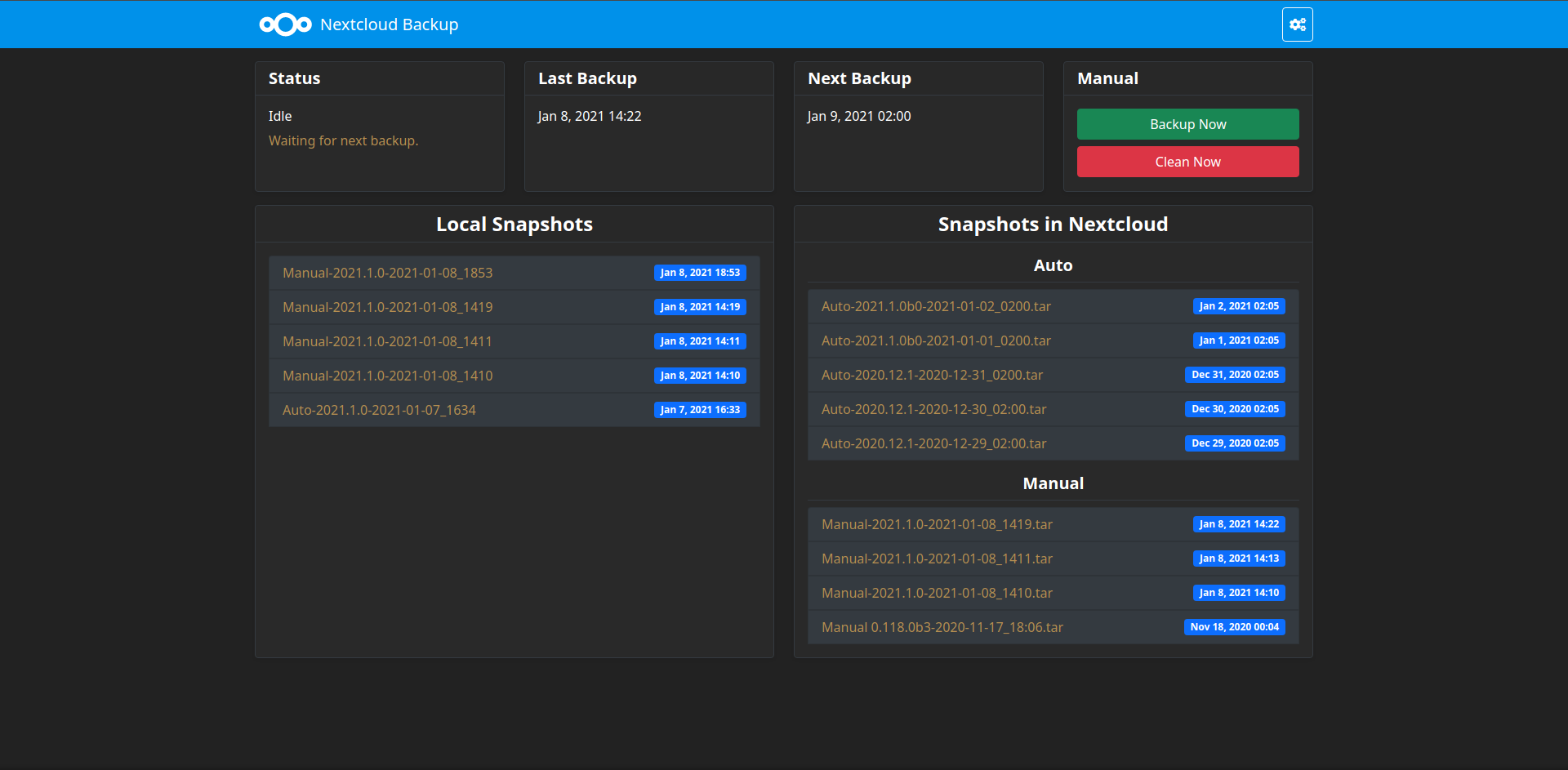⬆️ Update dependency eslint-plugin-n to v17
Home Assistant Add-ons: Nextcloud Backup
Easily backup your Home Assistant snapshots to Nextcloud
About
Easily backup your Home Assistant snapshots to Nextcloud. Auto backup can be configured via the web interface.
Features
- Auto Backup : Configure this add-on to automatically backup your HassIO instance
- Selective Backup : You can specify witch folder and add-on you want to backup.
- Password protected Backup : this add-on can use the Home Assistant snapshot encryption.
- Auto Clean : You can specify the maximum number of local snapshots and (ONLY) auto backed-up snapshots.
- Restore : Upload backed-up snapshot to Home assistant.
- Auto Stop : This addon can stop addons before backup and restart them after backup
- Web UI : All the configuration is based on an easy-to-use web interface, no yaml needed.
Home Assistant State Entities : This addon create 2 entite in HA :binary_sensor.nextcloud_backup_errorandsensor.nextcloud_backup_status
Info: Auto Clean is executed after every upload and every day at 00h30
Installation
The installation of this add-on is pretty straightforward and not different in comparison to installing any other Hass.io add-on.
- Add our Home Assisant add-ons repository to your HassOS instance.
- Install the "Nextcloud Backup" add-on.
- Start the "Nextcloud Backup" add-on
- Check the logs of the "Nextcloud Backup" add-on to see if everything went well.
- Open the web UI for the "Nextcloud Backup" to configure the add-on.
Note
: Do not add this repository to HassOS, please use:
https://github.com/Sebclem/sebclem-hassio-addon-repository.
Configuration
The configuration documention can be found here
Support
Got questions?
You have several options to get them answered:
- The Home Assistant Discord chat server for general Home Assistant discussions and questions.
- The Home Assistant Community Forum.
- Join the Reddit subreddit in /r/homeassistant
You could also open an issue here GitHub.
Authors & contributors
The original setup of this repository is by Sebastien Clement.
For a full list of all authors and contributors, check the contributor's page.